Getting Started - check your tech!
Follow this step-by-step list and make sure you are ready to make the most of UHI.
Download a Multi-Factor Authentication (MFA) App
Download a Multi-Factor Authentication (MFA) App
Download a Multi Factor Authentication (MFA) App – you’ll need to confirm your identity to access your UHI account and our services when you are not on campus, or are using your own device.
We recommend using the Microsoft Authenticator App, as this is the most reliable method for accessing your account. Alternatively, it is possible to set up a text or call instead of this, but as they rely on mobile signal they can take some time getting through, especially in more rural areas.
You can link to the app by scanning the QR codes (on the right-hand side) on the following page www.uhi.ac.uk/account.
Log in to your UHI Account
Log in to your UHI Account
Please make sure you have these things ready:
- Microsoft Authenticator app (if you decided to use it)
- Your Student ID
- Your password
If you are a new student, we will email you with your ID and temporary password.
If you are a returning student, you should log in with your account using your ID and password from last year.
Go to Outlook.com and login with your student ID ending ‘@uhi.ac.uk’ (e.g. 123456@uhi.ac.uk ) and use your password you have been given.
You will then be asked to set up your MFA. If you have chosen to use the app, follow the instructions as they appear.
If you have decided to use either text or a call, select ‘I want to set up a different method’ at the bottom left of the box on screen. Then follow the instructions as they appear.
Once you have set up your MFA method, you will then be asked to change your password. When you do this, please take note of the following criteria:
- Your password MUST be at least 8 characters long
- Your password MUST have at least 1 upper case letter
- Your password MUST have at least 1 lower case letter
- Your password MUST have at least 1 number
You can get more information about setting up your account here.
Enrol in the Student Hub
Enrol in the Student Hub
Remember to set up your account before attempting to enrol.
Go to www.studentjourney.uhi.ac.uk/ to enrol in our online student records system*.
Click on the “Staff and students Login” button using your UHI account username and password and click on the Tile “Enrolment for 22/23” to complete your enrolment form.
For technical queries e.g. logging on issues, you can contact the UHI ServiceDesk. Your local centre staff can also help during office hours if you need to reset your password.
Bookmark MyDay or download the MyDay App
Bookmark MyDay or download the MyDay App
MyDay is your student portal which links you to all the online services you’ll need when studying with UHI. Most college computers will load this page automatically on start-up, but you should bookmark this page on your own device so you can find it easily.
Myday can be accessed:
- by going straight to myday
- it is set as the default home page on most college computers
- the mobile app is available on Appleand Android
- using the below QR code:
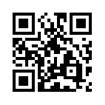
More information on using this service, including an instructional video, can be found on our myday pages
Start working through your pre-course induction
Start working through your pre-course induction

We’ve gathered together lots of useful information about us and the things you’ll need to know before you start your course.
This is all listed in one unit in our Virtual Learning Environment or VLE which is called Brightspace. You can get access to this unit from 5th August by clicking on the Brightspace tile in MyDay or going to Brightspace.
You should see a unit called UHI Argyll Student Induction - just click on this and work through at your own pace.
Using your own laptop or computer
Using your own laptop or computer
We’re encouraging you to come to your local centre to attend your classes. In our centres, we can provide you with computers or laptops and help with IT support if you need it.
Whether you’re in a centre or working from home, you might want to use your own device. Here are a few top tips if you do:
- Do not use a smartphone to join online classes – you won’t be able to join the class chat or access certain features you’ll need.
- Chromebooks do not currently work with UHI software and services.
- If you are working at home, a headset with a microphone is recommended, and you may need a webcam if working from a PC.
- If you intend to join any of your classes from home, you’ll need to ensure you have a reliable broadband connection. The simplest advice is to get the best broadband connection you can in your area.
- You can find lots more information and advice here.